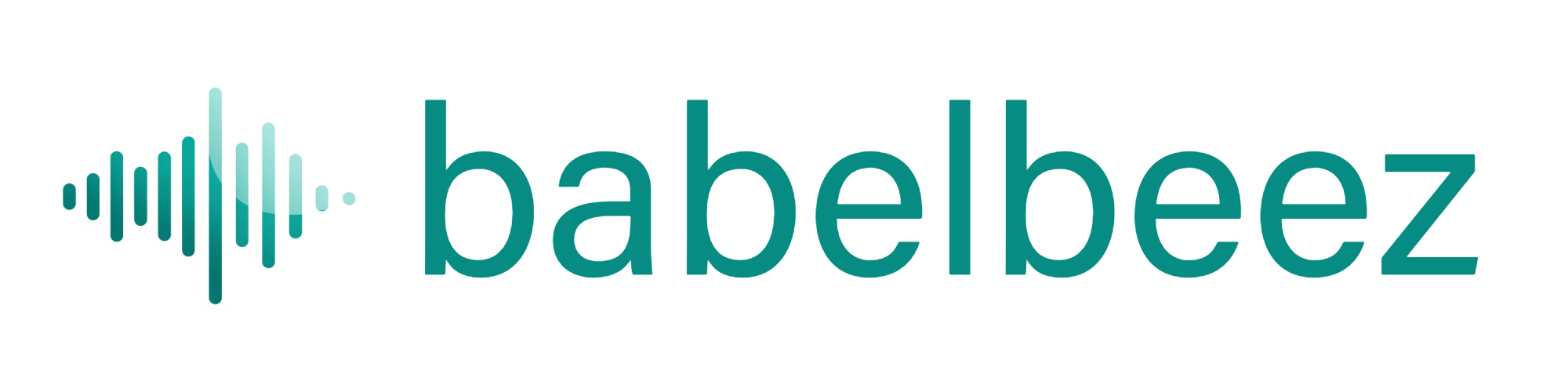Use Multiple Voice Agents on Your Website
Most tools give you one chatbot and expect it to do everything.
In Babelbeez, you can create separate voice agents for different jobs – for example:
- A Sales agent on your homepage for new visitors
- A Technical Support agent on your Help pages for existing customers
This guide shows you how to set that up using the dashboard.
Before you start
You’ll get the most value from this guide if:
- You’ve already signed in and can see the Dashboard
- You have at least one agent created (the app creates a starter agent for you)
- You know where your main pages live, such as:
- Home and pricing (for sales)
- Help / docs (for support)
You don’t need to write any AI prompts. Babelbeez uses built‑in roles and your existing website content.
Step 1 – Create a new Voice Agent
You can create a new agent in two ways.
Option 1 – Quickstart Wizard (recommended)
Best if you want Babelbeez to walk you through training and setup.
- From the left sidebar, click Overview.
- At the top right of Account Overview, click Create new Voice Agent.
- A new agent is created and the Voice Agent Quickstart wizard opens.
- Follow the steps to add website content and pick a role. When you’re done, the new agent appears in the Voice Agent tabs bar at the top of the screen.
Option 2 – Blank agent (manual setup)
Best if you’re comfortable configuring everything yourself.
- In the Voice Agent tabs bar at the very top, click the “+” button.
- A new, blank agent tab appears.
- You can now use Train Voice Agent, Configure Voice Agent, and Preview Voice Agent to set it up manually.
Whichever option you choose, make sure the correct agent tab is selected at the top before you:
- Add knowledge under Train Voice Agent
- Pick a role and voice under Configure Voice Agent
- Embed it using Go Live!
Step 2 – Train a Sales agent for your homepage
First, we’ll make a sales‑focused agent for new visitors.
- With your new agent tab selected, go to the left sidebar and click Train Voice Agent.
- In Add Voice Agent Knowledge, choose how you want to add content:
- Add Entire Website – best if your site is small and you want a broad overview.
- Add Single Webpages – paste key URLs like your homepage, pricing, and services.
- Add PDF – upload a brochure or one‑pager if you have one.
- Let the crawl or upload finish. You’ll see your pages and documents under Manage Knowledge Base.
Next, set the role and voice:
- Click Configure Voice Agent in the left sidebar.
- In the Voice Agent Configuration card:
- Under Voice Agent Role, click one of the tiles and choose Sales.
- Under Voice, pick a voice. For a polished first impression, Marin is a good starting point.
- (Optional) In Starting Knowledge, you can leave the automatic summary as‑is or later choose a specific page from Manage Knowledge Base.
- Click Save.
You now have a Sales‑focused agent attached to your marketing content.
Step 3 – Train a Support agent for Help / Docs
Now create a separate agent for customers who need help.
- Create another agent using either:
- Create new Voice Agent (with the Quickstart wizard), or
- The “+” button in the Voice Agent tabs bar (blank manual setup).
- Confirm the correct agent tab is selected at the top.
- Click Train Voice Agent in the sidebar.
- Add support content:
- Use Add Entire Website or Add Single Webpages with URLs like
https://yourdomain.com/helpor/support. - Upload PDFs such as manuals or setup guides via Add PDF.
- Use Add Entire Website or Add Single Webpages with URLs like
- Wait until the sources show as ready in Manage Knowledge Base.
Then configure the role and voice:
- Click Configure Voice Agent.
- Under Voice Agent Role, choose Technical Support.
- Pick a voice that feels calm and friendly, e.g. Cedar.
- Click Save.
You now have a support‑focused agent taught from your help content.
Step 4 – Preview both agents
Use Preview Voice Agent to test each agent before you go live.
- In the top tabs, select your Sales agent.
- Click Preview Voice Agent in the sidebar.
- In the Live Preview, click the voice button, allow microphone access, and ask questions like:
- "Is this right for a small business?"
- "What plan should I start with?"
- Switch to your Support agent tab, then open Preview Voice Agent again.
- Ask questions like:
- "How do I reset my password?"
- "Where do I change my billing details?"
You should notice:
- The Sales agent talks about value and plans.
- The Support agent gives short, step‑by‑step answers based on your help content.
If something feels off, you can:
- Adjust which pages or documents you’ve added under Train Voice Agent › Manage Knowledge Base, or
- Change the role tile under Configure Voice Agent.
Step 5 – Put each agent on the right pages
Each agent uses its own embed code snippet.
- Select your Sales agent tab.
- Click Go Live! in the sidebar.
- In Step 1: Configure Allowed Domains, add your website domain (for example:
yourwebsite.com) and save. - In Step 2: Choose Your Platform, pick where your site is hosted (WordPress, Wix, Squarespace, Lovable, or HTML).
- In Step 3: Add to Your Website, copy the Embed Code Snippet.
- Paste the snippet into your website template for pages like your homepage and pricing.
Repeat for your Support agent:
- Select the Support agent tab.
- Go to Go Live! again.
- Reuse the same allowed domain if needed.
- Copy this agent’s embed snippet.
- Paste it into your Help / Support templates instead.
For more detailed platform steps, see:
- Go Live › Embed on any website
- Go Live › WordPress plugin
FAQ
How do I switch between agents?
- Use the Voice Agent tabs bar near the top of the dashboard. Each tab is a different agent. Whichever tab is active controls what you see under Train / Configure / Preview / Go Live.
Can I use the same agent on multiple pages?
Yes. Many businesses:
- Use one Sales agent across several marketing pages.
- Use one Technical Support agent across all Help / Support pages.
Just reuse the same embed snippet wherever you want that agent to appear.
What if the wrong agent shows up on a page?
- Double‑check which embed snippet you pasted on that page.
- Each agent has its own snippet under Go Live! › Add to Your Website.
Will multiple agents use more minutes?
Minutes are based on how much visitors talk to your agents, not how many agents you have. If more people engage with Sales and Support, you’ll use more minutes.
See: Account & Billing › Minute usage explained.
Next steps
- Create a third agent using the Customer Service role for account and billing pages.
- Explore your Chat Session History on the Overview page to see which agents get the most traffic.