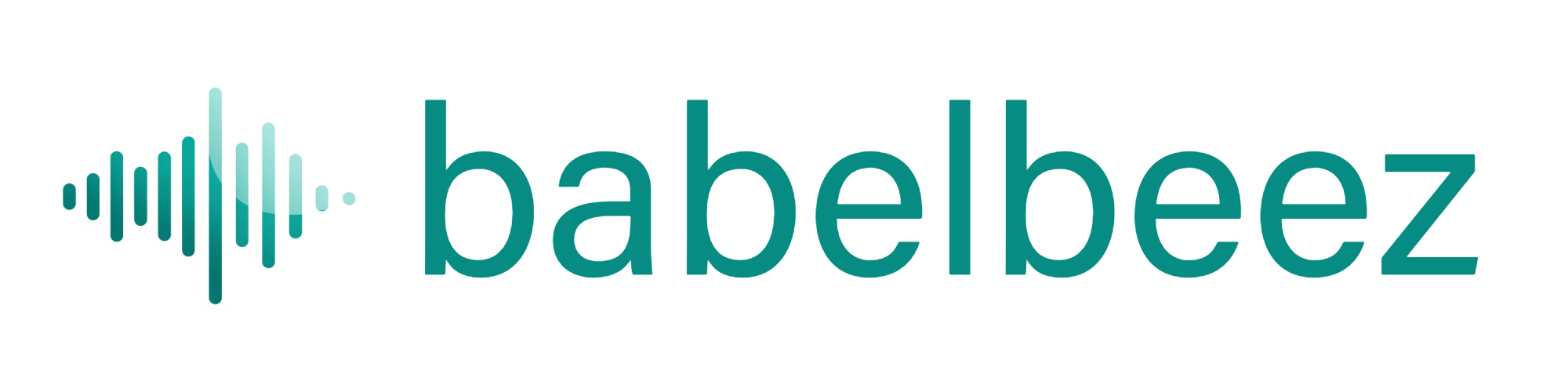Updates
How the Babelbeez app (PWA) updates on your device.
Before you begin
- You installed the app: Install the app
How updates work
- The app checks for a new version in the background.
- When a new version is ready, you’ll see one of these:
- A small in‑app banner prompting you to refresh.
- The next time you open the app, it loads the latest version automatically.
Steps to update now
- Open the app (PWA) window.
- If you see an update banner, click Refresh/Reload.
- If there’s no banner, use your browser’s reload in the app window (Cmd/Ctrl + R).
- Reopen the app to confirm you’re on the latest version.
What you should see
- The app reloads once and then continues to work as normal.
- No re‑install is required.
Tips
- If something looks out of date, reload once in the PWA window.
- You can keep the browser version and the installed app at the same time.
- If you switch devices, install the app again: Install the app.
Troubleshooting
- I don’t see changes after an update
- Reload the app window (Cmd/Ctrl + R).
- Close and reopen the app.
- The app won’t open
- Open the dashboard in a browser tab and confirm it loads, then try the app again.
- If needed, remove the app and reinstall it.
Next steps
- Manage your agent: Create your first agent
- Go live on your site: Choose platform + get the code