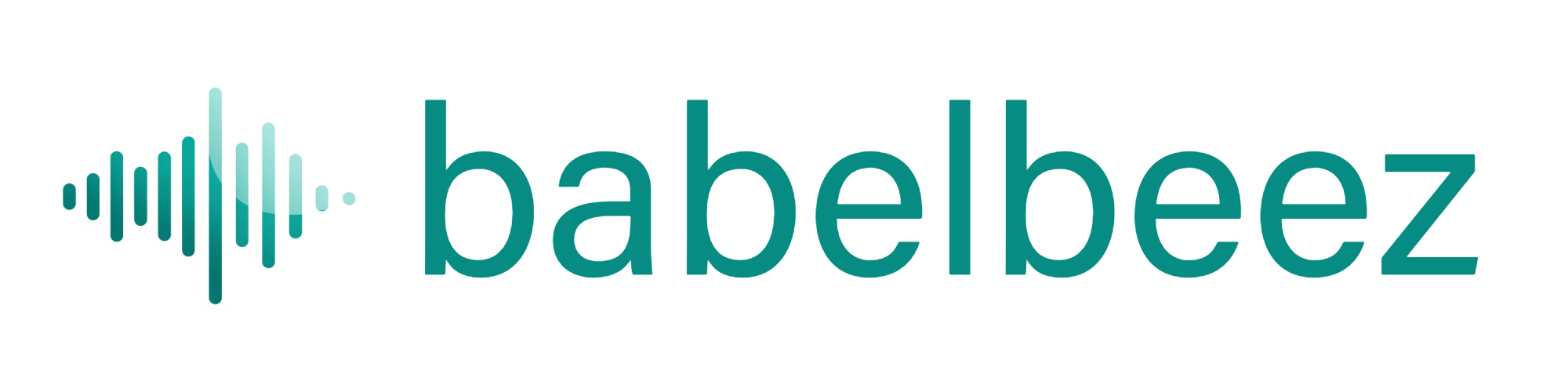Install the App
Add the Babelbeez dashboard to your device like a native app.
Before you begin
- Open the Babelbeez dashboard in your browser.
- Make sure your browser is up to date.
What this does
Installs a Progressive Web App (PWA) shortcut so you can open the dashboard quickly, full‑screen, without the browser.
Install on Chrome (Windows/Mac)
- Open the Babelbeez dashboard.
- Look for the install icon in the address bar (a computer with a down arrow).
- Click it, then choose Install.
- An app icon is added to your system (Apps menu/Start menu/Applications).
Install on Edge (Windows/Mac)
- Open the dashboard.
- Click the three dots (…) › Apps › Install this site as an app.
- Click Install.
Install on Safari (iPhone/iPad)
- Open the dashboard in Safari.
- Tap the share icon.
- Tap Add to Home Screen.
- Tap Add. You’ll see a new icon on your home screen.
Install on Safari (Mac)
- Open the dashboard in Safari.
- File › Add to Dock…
- Click Add.
What you should see
- A Babelbeez icon in your apps list, dock, or home screen.
- The dashboard opens in a clean window when you launch it.
Tips
- You can keep the browser version and the app installed at the same time.
- If you switch devices, install the app again on the new device.
Troubleshooting
- I don’t see an install option
- Update your browser and try again.
- Make sure you opened the dashboard over https://
- The app icon disappeared
- Reinstall using the steps above.
Next steps
- Learn how updates work: Updates.
- Start configuring your agent: Create your first agent.