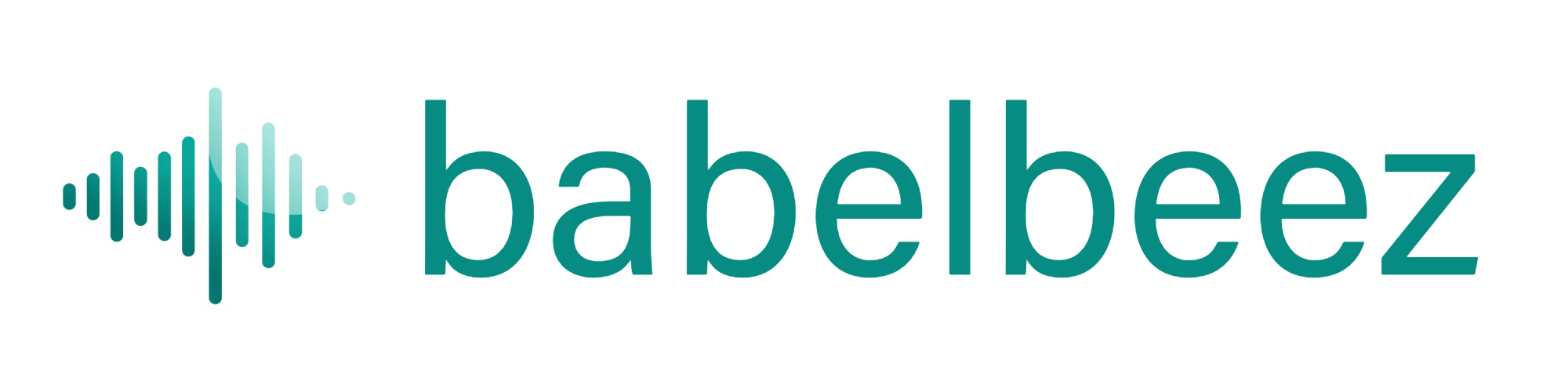Upgrades and Scheduled Changes
Change your plan now or schedule a change for later.
Before you begin
- Open the Babelbeez dashboard in your browser.
- Have a payment method ready if you plan to upgrade.
What this does
- Upgrade: applies immediately; you get the new plan’s minutes and features right away.
- Schedule a downgrade: takes effect at the next billing date; your current plan stays active until then.
- Cancel a scheduled change: keep your current plan.
Upgrade your plan (immediate)
- Open the billing area (Customer Portal) from your account menu.
- Choose a higher plan that fits your needs.
- Confirm the change.
- Return to the dashboard; your plan and balances update shortly.
Schedule a downgrade (later)
- Open the billing area (Customer Portal).
- Select a lower plan and choose to schedule the change.
- Confirm. The new plan will start at your next billing date.
Cancel a scheduled change
- Open the billing area (Customer Portal).
- Find the scheduled change and click Cancel.
- Your current plan remains active.
What you should see
- The Customer Portal shows your current plan and any scheduled change.
- The dashboard reflects your new plan after an upgrade.
Tips
- If you expect a short‑term spike, upgrade now and reassess next month.
- If you scheduled a downgrade and traffic grows, cancel it to avoid limits.
- Keep your email up to date for low‑minutes alerts.
Troubleshooting
- My minutes didn’t update after upgrading
- Refresh the dashboard. If still not updated, reopen the Customer Portal and confirm the upgrade succeeded.
- I can’t find scheduled changes
- In the Customer Portal, look for “upcoming change” or “scheduled change” on your subscription.
Next steps
- Learn about balances: Minute usage explained.
- Buy extra minutes: Plans and minute packages.