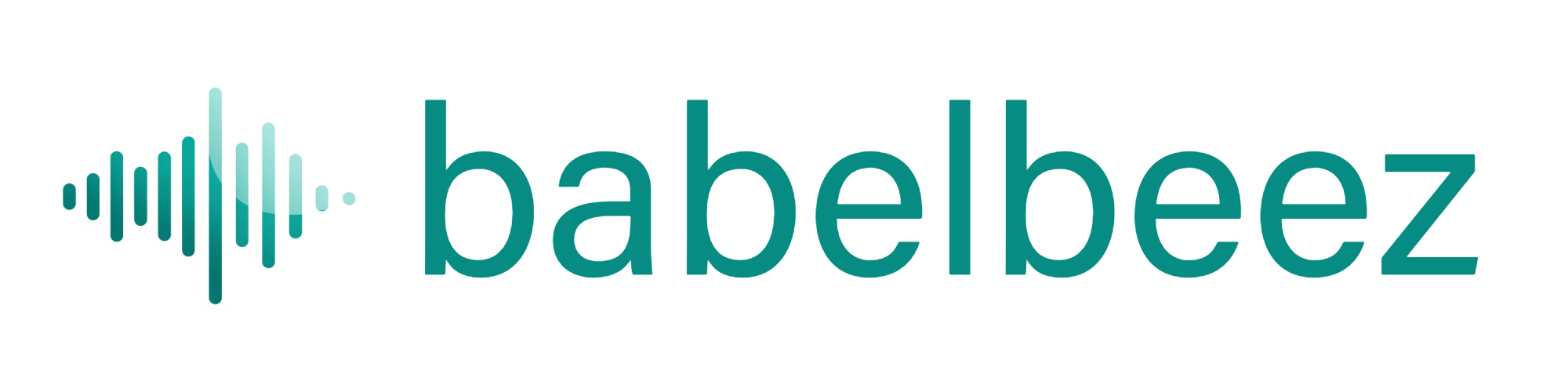WordPress Plugin
Add your Babelbeez AI Voice Agent to a WordPress site using the official plugin.
This guide covers installation, setup, optional shortcode usage, and troubleshooting.
Requirements
- WordPress 5.0+ (PHP 7.4+)
- A Babelbeez account and a configured voice agent
- Your site’s domain added in Configure allowed domains
Install the plugin (in your site’s WordPress admin)
- Open your site’s WordPress admin:
yourdomain.com/wp-admin(replaceyourdomain.comwith your own domain), then sign in if prompted.
Do this in your website’s WordPress admin
These steps take place in your website’s WordPress admin (yourdomain.com/wp-admin), not in the Babelbeez dashboard.
- In the left menu, go to: Plugins → Add New
- Search for “Babelbeez Voice AI”
- Click Install Now, then Activate
After activation, a Babelbeez item will appear in your WordPress admin menu.
Set up and go live
- Open the Babelbeez page in your WordPress admin.
- Step 1: Enter API Key
- Go to your Babelbeez Dashboard → open your voice agent → Go Live!
- Copy your API Key and paste it into the WordPress settings (do not click Save yet).
- Click Fetch Voice Agents
- This loads your latest voice agents directly from your account (no page reload).
- If you don’t see your agent:
- Verify the API key
- Confirm you have at least one agent in your Babelbeez dashboard
- Step 2: Choose Voice Agent
- Pick the agent you want to embed from the dropdown.
- Step 3: Save and Go Live
- Click Save and Go Live. Your agent will load on all pages by default.
- You should see the floating voice button on the frontend.
Tip: You can return to this page at any time and click Fetch Voice Agents to refresh the list (e.g. after creating a new agent in your dashboard).
Site-wide vs shortcode
- Default: Load Site-wide is ON. Your agent appears on all pages.
- Optional: Turn OFF “Load Site-wide” and use a shortcode where you need it.
Shortcode: [babelbeez_voice_ai]
Troubleshooting
I don’t see any agents after clicking “Fetch Voice Agents”:
- Double-check the API Key from Go Live! in your Babelbeez dashboard.
- Make sure you have at least one agent created and published.
The agent isn’t showing on pages:
- Ensure you clicked Save and Go Live after selecting an agent.
- If Load Site-wide is off, place the [babelbeez_voice_ai] shortcode on the page.
- Confirm your domain is added in Configure allowed domains.
Conflicts with caching/optimization:
- If you use aggressive script optimizers, exclude the Babelbeez loader URL: https://www.babelbeez.com/assets/embedLoader.js
Multiple environments (staging/production):
- Add each domain in Configure allowed domains.
- Repeat the steps for each site.
Troubleshooting access
- Can’t reach your admin? Try
yourdomain.com/wp-login.phporyourdomain.com/wp-admin - Don’t see “Plugins” in the left menu? You may not have an Administrator role. Ask your site admin for access or to install the plugin for you.
- Using WordPress.com? Depending on plan, plugin installation may be limited. Open your site in WordPress.com, select your site, then go to Plugins (Business plan or higher may be required).