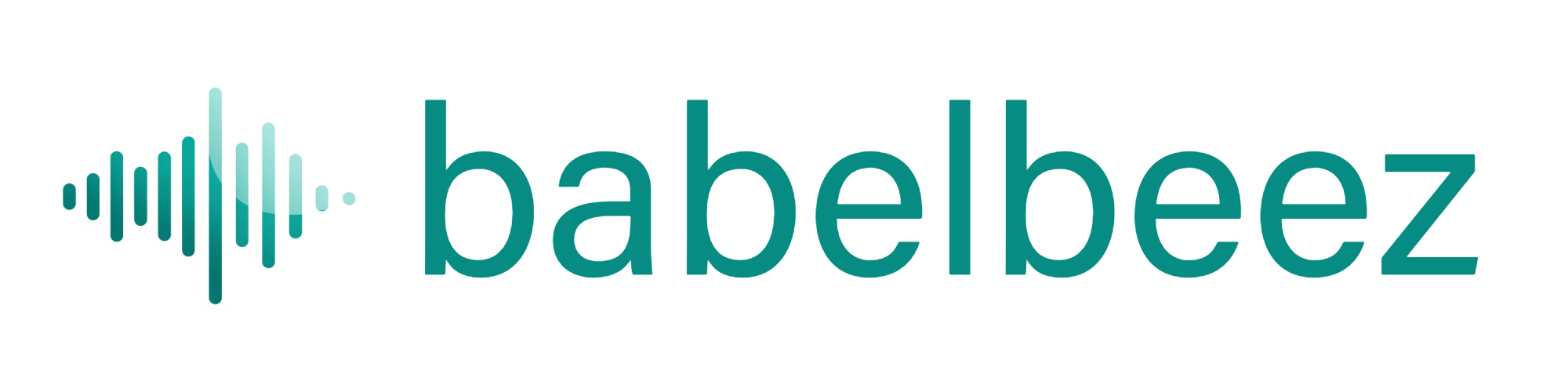Human Follow-up (email & WhatsApp)
Let visitors ask for a real person during a conversation with the voice agent, using email notifications and optional WhatsApp.
Before you begin
- Open your agent in the Babelbeez dashboard.
- Decide which notification email you want to use for handoff notifications (optional).
- If you want to use WhatsApp, have your WhatsApp number in full international format ready (for example,
+14155552671).
What this does
When the agent can’t help (or the visitor asks), it shows a short Human Follow-up form to the visitor. The form collects their email and consent. The conversation summary and details are prepared for handoff.
- If you set a destination email, an email notification is sent.
- If you set a WhatsApp number, visitors also see a “Chat on WhatsApp” button that opens WhatsApp with a prefilled summary and ends the voice session with a dedicated analytics status.
Steps
- Open Configure Voice Agent in the left menu.
- In the configuration panel, find the Human Follow-up card and click Set up….
- In the modal, enter the Notification email (optional) where handoff notifications should go.
- Enter your WhatsApp Number (optional) in full international format (for example,
+14155552671). - Click Save in the Human Follow-up modal.
- (Optional) Click Save at the bottom of the configuration form to persist all configuration changes.
- Test in Live Preview: say “I want to talk to a person.”
What visitors see
- A small form asking for their email and consent.
- A “Chat on WhatsApp” button when a WhatsApp number is configured for that agent.
- After they submit the form, the agent confirms the handoff request. After clicking the WhatsApp button, WhatsApp opens in a new tab/window with a summary prefilled, and the agent ends the call after a short goodbye.
Notes
- If you don’t set a destination email, the visitor still sees the Human Follow-up flow. No email notification is sent.
- If you set only a WhatsApp number, visitors will only see the “Chat on WhatsApp” button (no email handoff).
- You can change or clear the email and WhatsApp fields at any time from the Human Follow-up settings.
Tips
- Use a team mailbox (for example, [email protected]) so multiple teammates can respond to email notifications.
- Add a short sentence in your greeting instructions to explain when a human is available and which channel they’ll use.
Troubleshooting
- I don’t get handoff emails
- Make sure a destination email is set under Human Follow-up and that you clicked Save in the modal.
- Check your spam folder and add the sender to your allow list.
- Visitors don’t see the handoff form
- Ask the agent “Please connect me to a person.”
- Visitors don’t see the “Chat on WhatsApp” button
- Make sure a WhatsApp number is set in the Human Follow-up modal and that you clicked Save.
- Check that you’re using full international format (for example,
+14155552671) without spaces or brackets.
Next steps
- Track sessions in Analytics and usage.
- Ensure you won’t run out of minutes: see Low‑minutes emails and Plans and minute packages.