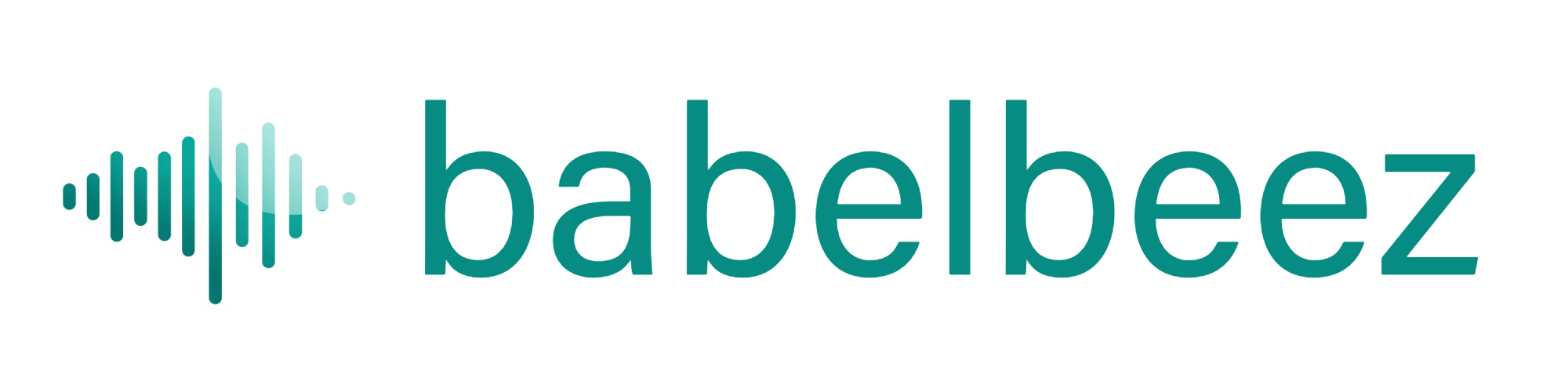WordPress Plugin Issues
Fix common problems when using the Babelbeez WordPress plugin.
What’s happening
The plugin may be inactive, not connected, cached by your host, or your site’s domain isn’t allowed yet.
Quick checks
- The plugin is installed and Activated.
- Your site’s domain is in Configure allowed domains.
- You’re seeing the latest changes (clear page and server/host cache).
Steps
Confirm activation
- In WordPress, open Plugins and verify Babelbeez Voice AI is Active.
Check connection
- In the WordPress admin, open Babelbeez Voice AI.
- Complete the connect flow (API key or sign‑in).
- Look for a connection confirmation.
Clear caches
- If you use a caching or performance plugin, click Purge/Flush Cache.
- Clear server‑side cache if your host provides it (e.g., via control panel).
- Hard refresh your page (Shift + Refresh).
Confirm allowed domains
- Add your site (and staging, if used) in Configure allowed domains.
Test the page
- Visit a page on your site.
- You should see the round voice button. Click it and allow microphone access.
What you should see
- The voice button appears on your site pages.
- Clicking it opens the agent and starts a conversation.
Tips
- If your theme supports site‑wide scripts, ensure the plugin can load on all pages (or add the agent only where you want it).
- If you changed theme/blocks recently, re‑check after clearing cache.
Troubleshooting
- I don’t see the button
- Confirm the plugin is Active.
- Clear caches and hard refresh.
- Make sure your domain is listed under Configure allowed domains.
- Microphone is blocked
- See Microphone access.
- No audio or reply
- See No audio or response.
Next steps
- If problems persist, remove and reinstall the plugin, then reconnect.
- You can also embed manually: Embed on any website.