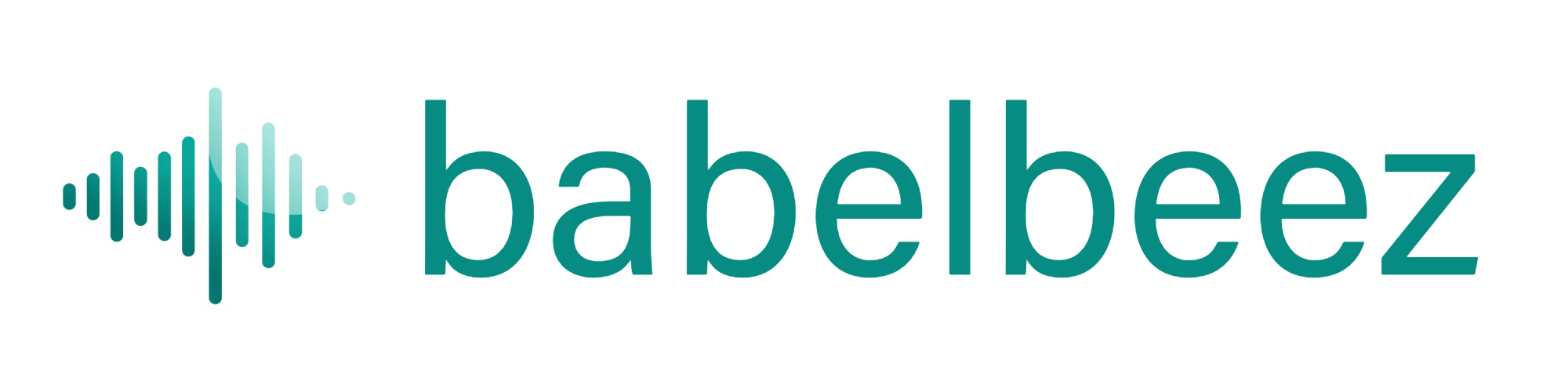Test Your Live Agent
Make sure the agent works on your website after embedding.
Before you begin
- You added your site in Configure allowed domains.
- You embedded the code via Embed on any website or installed the WordPress plugin.
Steps
- Open a page on your live website where the agent should appear.
- Look for the round voice button in the corner of the page.
- Click the button.
- When the browser asks for permission, click Allow to use your microphone.
- Say “Hello.” Then ask a simple question your agent should know (for example, your hours or location).
What you should see
- The agent greets you and starts a conversation.
- Replies sound natural and use information from your Knowledge Base.
Tips
- Test on both desktop and mobile if possible.
- If you manage staging and production, test both sites. Add both domains in Configure allowed domains.
Troubleshooting
- Agent not showing
- Confirm the embed code is just before
</body>on that page (or the plugin is activated). - Make sure the page’s domain is listed in Configure allowed domains.
- Clear your site cache and hard refresh (Shift + Refresh).
- Confirm the embed code is just before
- No microphone prompt
- Your browser may have blocked it. See Microphone access.
- No audio or no reply
- See No audio or response.
- Answers don’t use your content
- Check that your Knowledge Base entries show as complete (for example, your crawl has finished).
Next steps
- Continue teaching the agent with Scrape a single page or Crawl your website.
- Adjust settings in Configure Voice Agent, then test again.