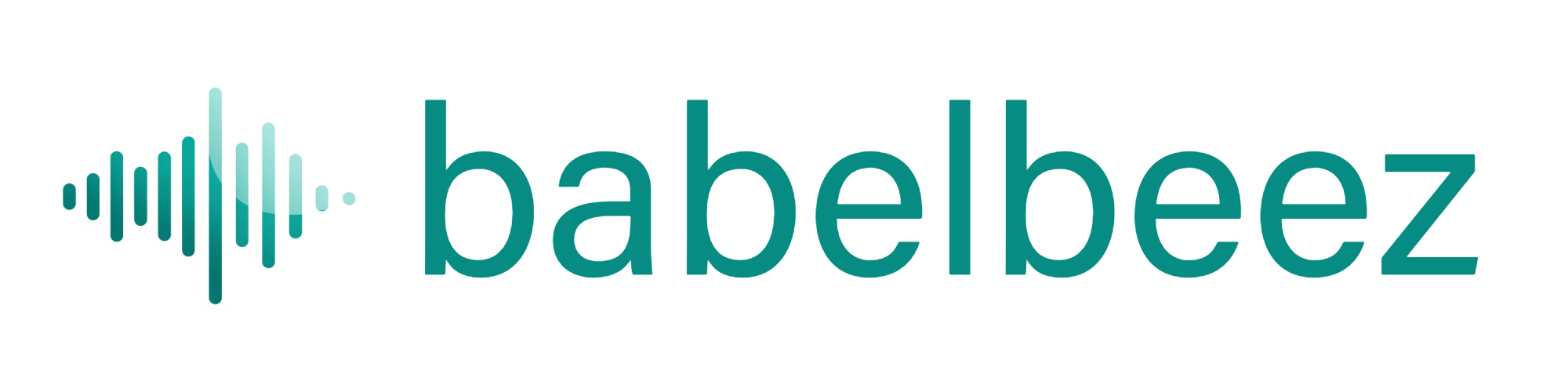Microphone Access
Fix browser permission issues so your voice agent can hear you.
What’s happening
Your browser blocks the microphone if permission wasn’t granted, was blocked earlier, or site settings changed.
Quick checks
- Use a modern browser (Chrome, Edge, Safari).
- Your device has a working mic (built‑in or headset).
- The site uses https://
Steps (Chrome)
- Open your website (or Live Preview in the dashboard).
- Click the lock icon next to the address bar.
- Find Microphone and set it to Allow for your site.
- Reload the page.
- Click the voice button again and choose Allow when asked.
Steps (Safari on macOS)
- Go to Safari › Settings › Websites › Microphone.
- Find your site in the list and set it to Allow.
- Reload the page and try again.
Steps (Edge)
- Open your site.
- Click the lock icon › Permissions for this site.
- Set Microphone to Allow.
- Reload and try again.
Tips
- If you use www.example.com and example.com, permissions can be separate. Allow on the exact domain you use.
- Close other apps using the mic (meeting apps) and try again.
- On laptops, check system sound settings to confirm the right mic is selected.
Still not working
- Try a hard refresh (Shift + Refresh).
- Test in another browser.
- In private/incognito mode, allow again when prompted.
Next steps
- If audio plays but you don’t hear replies, see No audio or response.
- To test safely, use Live Preview.