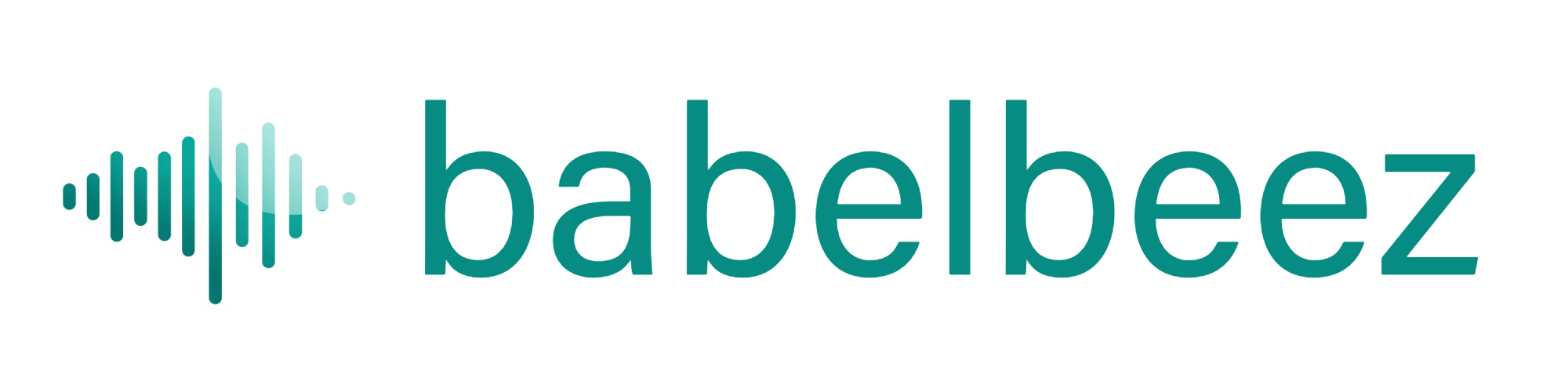Agent Behavior (roles & instructions)
Set your agent’s role, greeting, and Starting Knowledge.
Before you begin
- Open your agent in the Babelbeez dashboard.
- Be ready to test changes in Live Preview.
What this controls
- Voice Agent Role: the personality and goal (for example, Sales or Customer Service).
- Greeting Instructions: what the agent says to start and how it should help.
- Starting Knowledge page (set from the Knowledge Base): a page your agent quickly reads for context before talking.
- Manual Instructions: a short background paragraph the agent can use at the start instead of a page.
Steps
- Open Configure Voice Agent in the left menu.
- Choose a Voice Agent Role
- Pick the role that best matches your use case (for example, Sales).
- Set Greeting Instructions (Multilingual)
- Write a short, friendly greeting and task (for example, welcome the visitor and offer help).
- Keep it simple and brand‑safe.
- (Optional) Set Starting Knowledge from the Knowledge Base
- Open Train Voice Agent → Manage Knowledge Base.
- Click a summarized row and choose “Use as starting knowledge”. The active row shows a “Starting Knowledge” badge.
- (Optional) Use Manual Instructions
- Open Configure Voice Agent → Starting Knowledge, click “Use Manual Instructions” to unlock the text box and enter a short paragraph (services, location, languages, hours).
- Click “Cancel” to revert to the previously selected page‑based Starting Knowledge.
- Use plain sentences; avoid confidential details.
- Click the green Save button (bottom right) to apply all changes.
- Test in Live Preview.
What you should see
- The agent uses your greeting when the session starts.
- Answers align with the selected role and your instructions.
Tips
- Keep the greeting short: 1–2 sentences.
- Review how the agent behaves and refine the greeting or role if needed.
Troubleshooting
- The agent didn’t use my new greeting
- Make sure you clicked the main Save button. Then reload Live Preview.
- The agent sounds off‑brand
- Adjust the role and refine the greeting to set tone and scope.
- Check your Knowledge Base sources if details have changed.
Next steps
- Adjust visuals in Appearance.
- Tune voice and timing in Voice and Audio.
- When ready, proceed to Go Live.