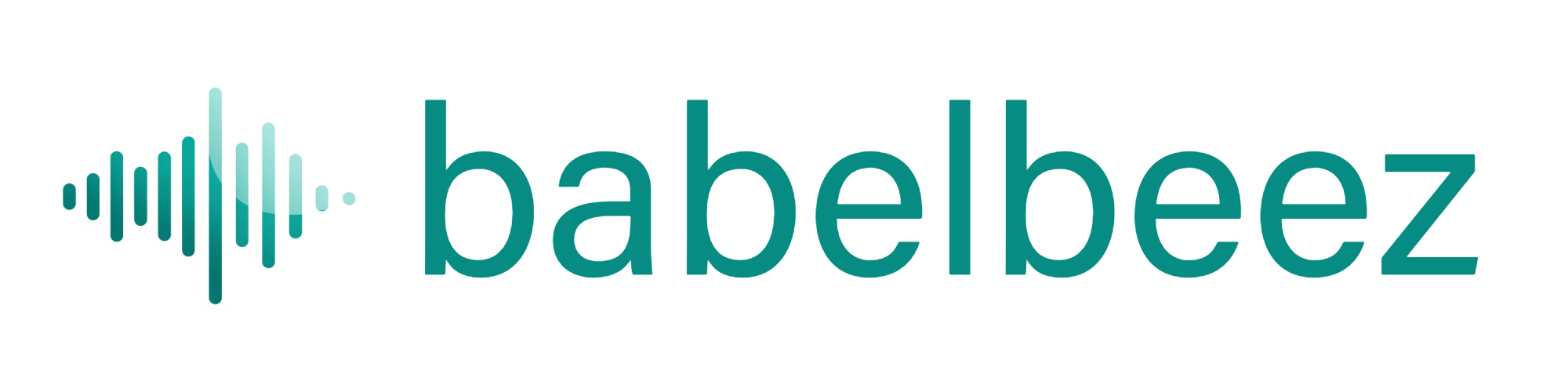Upload a PDF
Teach your agent using a PDF file (menus, brochures, guides, policies, and more).
Before you begin
- Your PDF is public information you are comfortable sharing with visitors.
- The file size is less than 10MB.
What this does
Babelbeez reads the text from your PDF and adds it to your agent’s Knowledge Base. The agent can then use this information to answer questions.
Steps
- Open your agent in the Babelbeez dashboard.
- Go to Train Voice Agent.
- Choose Add PDF.
- Click Upload and select your file.
- Wait while we process the file. You will see it added to the Knowledge Base when ready.
What you should see
- The PDF appears in the Knowledge Base list.
- Its status changes from “processing” to “ready.”
Tips
- Use PDFs with clear, selectable text. Scanned images or photos of documents may produce poor results.
- If you update a PDF later, upload the new version and delete the old one so your agent stays current.
- For many separate topics, consider splitting into a few smaller PDFs for easier updates.
Troubleshooting
- Upload failed
- Check your internet connection and try again.
- The maximum file size is 10MB; reduce file size if possible.
- Content looks wrong or missing
- Ensure the PDF has selectable text (not just images). If needed, export a text‑based PDF from your editor.
- Duplicate sources
- If you uploaded an old version, delete it from the Knowledge Base list and keep the latest one.
FAQ
- Can I upload other formats?
- Use this page for PDFs. For web pages, see Scrape a single page or Crawl your website.
- How long does it take?
- Most PDFs complete in under a minute. Very large or complex files take longer.
Next steps
- Test in Live Preview and ask questions that should come from the PDF.
- Keep your content fresh by re‑uploading updated documents when needed.