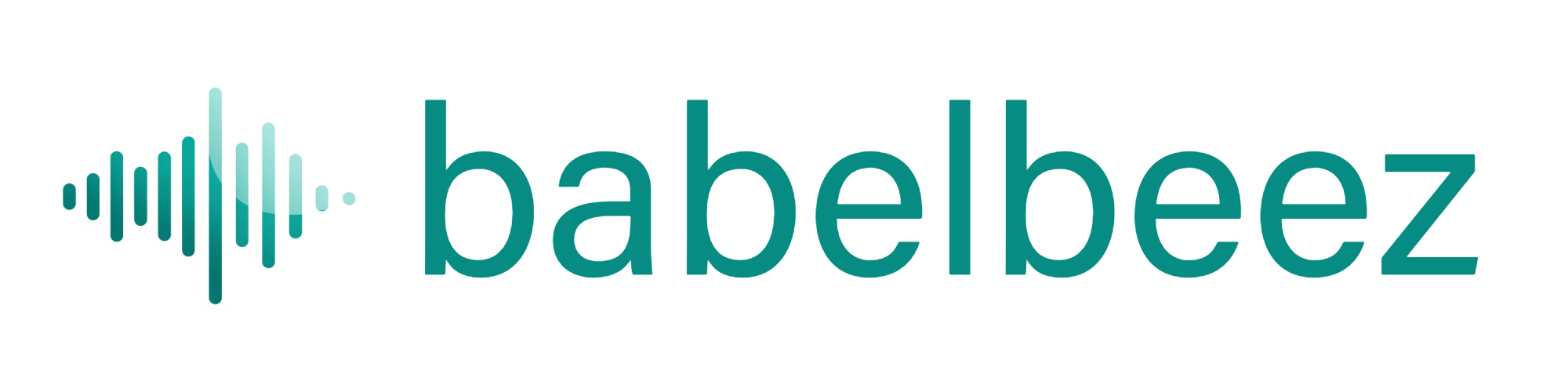Embed on Any Website
Add your voice agent to any site where you can edit the HTML.
Before you begin
- You completed Choose platform + get the code.
- You can edit your website’s HTML (or use your platform’s custom code area).
What this does
You paste a small embed snippet so the voice agent button appears on your pages.
Steps
Copy the code
- In Go Live, find the Embed Code Snippet and copy it.
Paste into your site
- Open your website editor.
- Paste the code just before the closing
</body>tag on every page where you want the agent to appear. - Save and publish.
Open your site and test
- Visit a page where you added the code.
- You should see the voice button at the bottom corner.
What you should see
- A round voice button on the page.
- When clicked, the agent greets you and starts a conversation (after you allow microphone access).
Tips
- Want the agent on all pages? Add the code to your site’s global layout/footer template.
- Using a CMS that caches pages? Clear cache after publishing.
- If you manage staging and production, paste the snippet in each environment and make sure both domains are added in Configure allowed domains.
Troubleshooting
Agent not showing
- Make sure the code is placed before
</body>(not inside<head>). - Check that your site’s domain is listed in Configure allowed domains.
- Hard refresh the page (Shift + Refresh) to bypass cache.
- Make sure the code is placed before
No microphone prompt
- Your browser may have blocked it. See Microphone access.
No audio or no reply
- See No audio or response.
Next steps
- If you use WordPress, you can install the WordPress plugin instead of pasting code.
- When your site is live, run a quick check with Test your live agent.