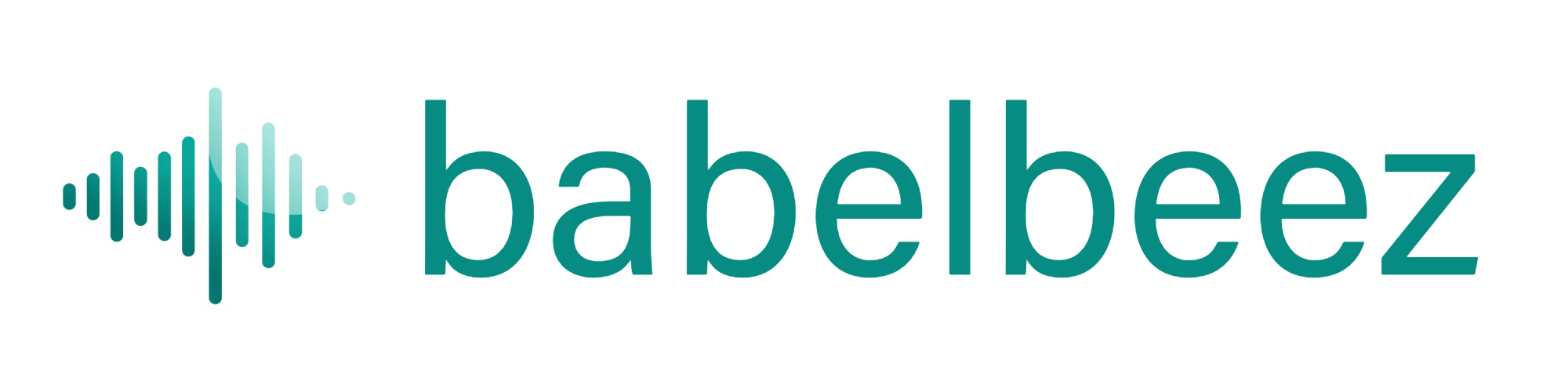No Audio or Response
Fix issues where you can’t hear the agent or it doesn’t reply.
What’s happening
Common causes are browser audio output, blocked microphone, ad/cookie blockers, network issues, or no remaining minutes.
Quick checks
- Volume is up and not muted.
- Headphones or speakers are connected and selected.
- Your site uses https://
- You have minutes left (base or add‑on).
Steps
Test in Live Preview
- Open Live Preview.
- Click the voice button and choose Allow for the microphone.
- If it works here, the issue is likely with your website embed or domain settings.
Allow microphone
- Follow Microphone access.
- Reload the page and try again.
Check domain settings
- Make sure your site is listed in Configure allowed domains.
- If you have staging and production, add both domains.
Verify the embed code
- Paste the code before the closing
</body>tag. See Embed on any website. - Clear caches (site/CDN) and hard refresh (Shift + Refresh).
- Paste the code before the closing
Check for blockers
- Pause ad/cookie blockers or privacy extensions for your site and try again.
Confirm minutes
- If minutes are out, the agent may stop responding. See Plans and minute packages.
Tips
- On laptops, pick the right output device in system sound settings.
- Try another browser to isolate browser‑specific settings.
- Knowledge‑heavy questions may take longer than a simple greeting.
Still not working
- Open the browser console and look for errors.
- Re‑test in Live Preview.
- If Live Preview works but your site doesn’t, re‑check the embed location and allowed domains.
Next steps
- Microphone problems: Microphone access.
- Go‑live checks: Test your live agent.