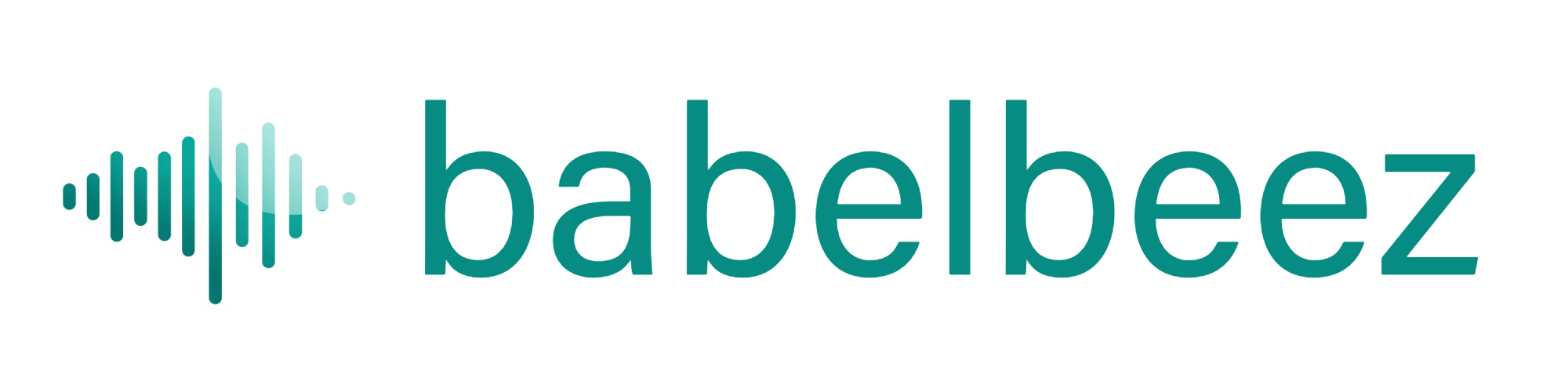Configure Allowed Domains
Your agent only works on the websites you approve. Add your site(s) here so the agent won’t load on unapproved domains.
Before you begin
- You know your website address (for example: example.com).
- You plan to add the embed code to that site.
What this does
When a page loads the agent, we check the site’s domain. If it isn’t on your list, the agent won’t appear. This protects your minutes and your brand.
Steps
- Open the Go Live page in your Babelbeez dashboard.
- In “Configure Allowed Domains”:
- Type your website (for example: example.com or www.example.com).
- Click Add.
- Repeat to add more sites (up to 3 total).
- To remove a site later, click the X on its chip.
What you should see
- Each site you add appears as a rounded “chip.”
- A note explains the agent only works on the sites listed here.
Tips
- Add your main site, not a single page. Use example.com, not example.com/contact.
- www.example.com and example.com are different. Add the version your visitors use (you can add both).
- Use https:// for live sites.
- If you test on a staging site, add that too (for example: staging.example.com).
Troubleshooting
- Agent not showing on your site
- Make sure the site listed here matches the site where you pasted the embed code.
- Check for typos (example.co vs example.com).
- If your site supports both www and non‑www, add the one your visitors use.
- Testing and production
- Add both domains if you publish the code in two environments (for example: staging.example.com and example.com).
- Need to change the list
- You can remove a site any time. Click the X next to it.
FAQ
- Can I add more than 3 sites?
- Not at the moment. If you need more, consider grouping content under one domain or contact support.
- Do subdomains count as separate sites?
- Yes. blog.example.com is different from example.com.
Next steps
- Choose your platform and get the code.
- Paste the embed code on your site before the closing
</body>tag. - Visit a page on your site and try the agent. If the browser asks for microphone access, click Allow.